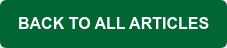Did you know that over 80 percent of company data breaches are caused by poor passwords?
According to a recent study:
- Over 555 million passwords have been stolen by hackers in the last 5 years
- 44% of users reuse their passwords across personal and business-related accounts
- 31% of users have used their child’s name or birthday for their passwords
One of the biggest challenges for businesses is getting their users to use strong, unique passwords that are hard to guess, and this is made worse by the fact that users tend to reuse passwords across multiple accounts, making them an easier target for cybercriminals.
Tip: Click here to learn how to prevent MDaemon users from using passwords that have been found in a data breach
To help protect businesses & their users from hackers, we recently introduced app passwords in MDaemon Email Server.
App passwords are long, randomly generated passwords that email clients can be configured to log in with instead of a user's account password.
Watch our tutorial video to learn how to use app passwords to protect MDaemon users from hackers
While a user’s email account typically has a single password, app passwords allow users to have a different password for every email client or connection they use. This means users can log into their Microsoft Outlook client with one password, while using a completely different password to connect with MDaemon Webmail, their mobile device, or another email client using ActiveSync, CalDAV, CardDAV, or POP. And these passwords are system-generated and complex for better email account security.
Administrators can enable app passwords via the Account Settings configuration screen (located under Setup | Account Settings | Passwords) in MDaemon Remote Administration.
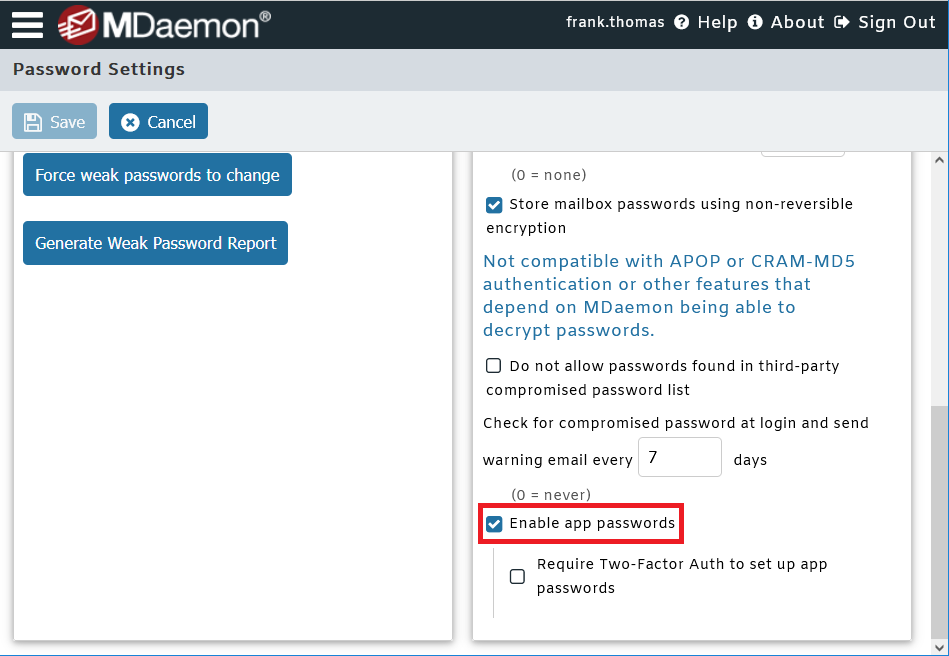
How to Create App Passwords in MDaemon Webmail
Once an administrator has enabled app passwords on the MDaemon mail server, end users can follow 6 easy steps to create app passwords in MDaemon Webmail.
- Log into MDaemon Webmail via a secure HTTPS connection.
- Click on the Options menu at the top.
- Click on the Security menu.
- Scroll down to the Password Required field and enter your current email password.
- Scroll up slightly and click on the New App Password button.
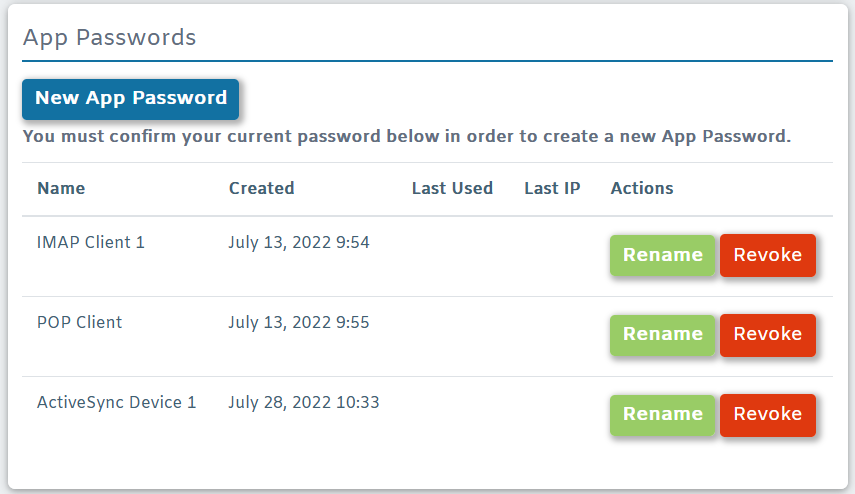
6. Enter a name for your new app password, and then click on OK. 
Your new app password will appear in a pop-up window.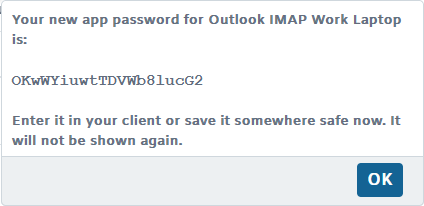
Enter your new app password in the account setup configuration within your email client.
How Administrators can Create App Passwords for MDaemon Users
Administrators can create app passwords for users via MDaemon Remote Administration. Watch our tutorial video to learn how.
App passwords were introduced in MDaemon 21.5. If you're running an older version, click here to download the latest version of MDaemon.
Having a separate password for each connection under a single account makes it much harder for hackers to gain access to an account, and this translates to better email security for businesses.