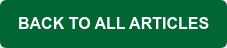Are you spending too much time dealing with email? An out-of-control inbox can lead to email overload and reduced productivity.
You’re not alone: the scale of the inbox problem in 2025
- 117 emails a day. Microsoft’s 2025 Work Trend Index found the average employee now receives 117 emails daily, and 40% of people are checking email before 6 a.m, a pattern fueling the “infinite workday.”
- 376.4 billion emails sent/received every day. Globally, daily email traffic is projected to reach 376.4 billion messages in 2025 (on its way to 408.2 billion by 2027), underscoring that email isn’t going anywhere.
- Time wasted: In a 2025 consumer/work email survey, 35% of respondents said they spend 2-5 hours per day in the inbox; 60% prefer email for work communication.
- Why we still rely on it: Even with chat and collaboration tools, most IT leaders say they still use email for their organization’s critical communication.
So yes, email remains the universal communication channel. The aim isn’t “zero email”; it’s less noise, more signal.
Best Practices to De-clutter your Inbox
A clean, clutter-free Inbox can save you time and headaches. Follow these 10 tips for a more user-friendly Inbox that's easier to manage.
1. Use email folders
One of the easiest ways to reduce Inbox clutter is to use email folders. For example, you could create folders for emails requiring action, waiting, read later, projects, etc.To create folders in MDaemon Webmail, simply navigate to Options | Folders. Then, under the Folder List section, click on New Folder, give your new folder a name, select the folder location (Nest under), choose Email for the folder type, and then click on Save.

2. Let email filters do the heavy lifting
Email filters allow you to move, forward, or delete messages based on their content or who they are from.
With email filters, you can automatically sort messages into folders – such as Google alerts, newsletters, and messages you’d like to read later.

3. Use saved search folders for quick access to frequently-searched items
Search folders provide one-click access to important emails – for example messages flagged for follow-up, or those containing certain keywords or phrases, or messages from important senders. 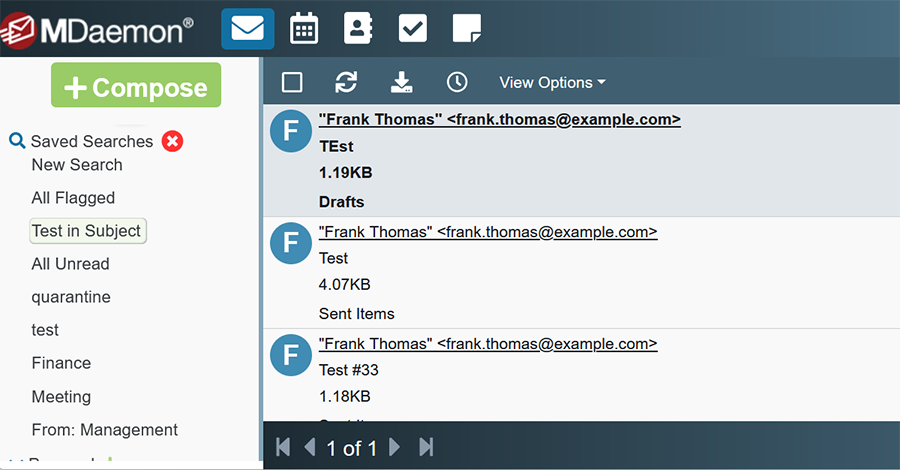
4. Use categories or color tags for easy identification of important messages
Categories can be assigned to important messages for easy identification and retrieval of messages marked as important, needing review, personal, and more. 
Instructions for using categories in MDaemon Webmail can be found here: https://knowledge.mdaemon.com/creating-using-and-managing-categories-in-webmail
5. Unsubscribe from unwanted mailing lists
For marketing mail you no longer want, use the Unsubscribe link. Many senders (and mailing lists) publish a List‑Unsubscribe header that some clients display as a one‑click button.
If you can’t unsubscribe, you can add a filter that archives or deletes future messages from that sender.
6. Save time with Email Templates
Use email templates to save drafts of routine replies. For example, I use templates to draft replies to software demo requests. Watch our tutorial video to learn more.
7. Use aliases for temporary or disposable addresses
Aliases have several benefits:
- Privacy shielding - Sign up without exposing your primary address. With one unique alias per site, it’s harder for companies and data brokers to link your activity across services.
- Spam control & easy revocation - If an alias leaks or starts attracting spam, disable or delete just that alias - no need to change your real address or submit endless unsubscribe requests.
- Leak tracing - Because each site gets a different alias, the address an email arrives to tells you who leaked/sold your email address.
- Inbox organization - Filter by alias to auto‑label, sort, or route mail.
- Convenience without extra accounts - Centralize everything in one inbox - no separate logins or mailboxes to maintain.
- Safer public posting - Use a disposable alias for resumes, classifieds, or event registrations. When the event is over, you can turn it off.
8. Check for email less often
Constant polling trains your brain to live in the inbox. Instead, raise the auto‑refresh interval and check in scheduled blocks.In MDaemon Webmail, you’ll find these settings under Settings | Personalize under List Refresh Time (under the Inbox section).
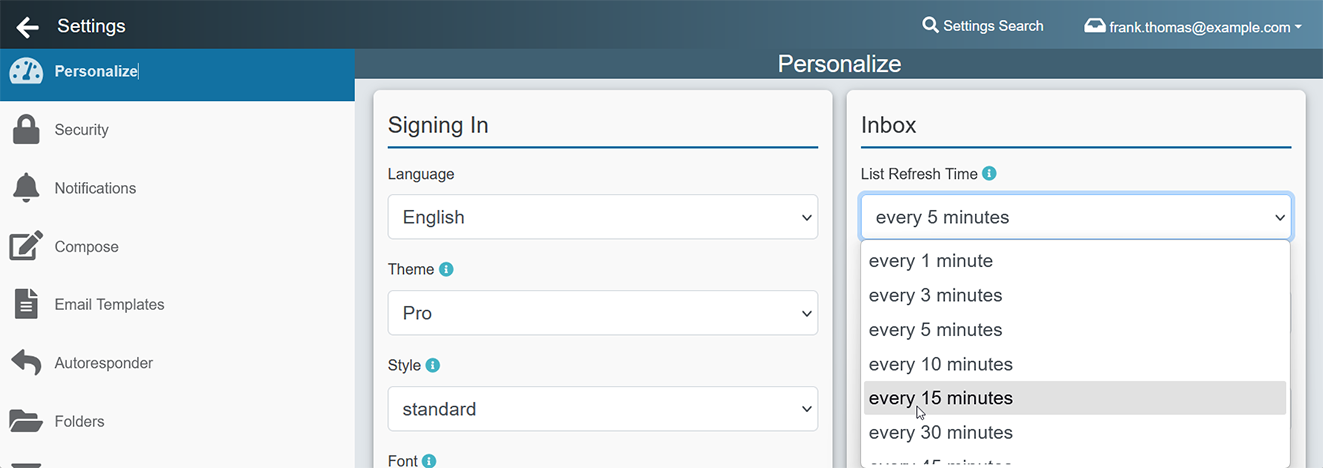
9. Turn emails into tasks and calendar items
Converting emails into tasks or calendar items takes them out of your Inbox and helps reduce clutter.10. Mark junk email messages as spam
Junk email that gets past spam filters can be a nuisance. If Bayesian Learning (AI spam filter training) is enabled by the administrator, MDaemon Webmail users can mark messages as spam to help train the spam filter for greater accuracy, and this leads to less junk in your Inbox. More information can be found here in the MDaemon manual: https://help.mdaemon.com/MDaemon/en/sf_bayesian.html
Final Thought
Email overload is a real problem that can have negative consequences for users and businesses as a whole. Follow these best practices to reduce email overload so you can focus on more important things.