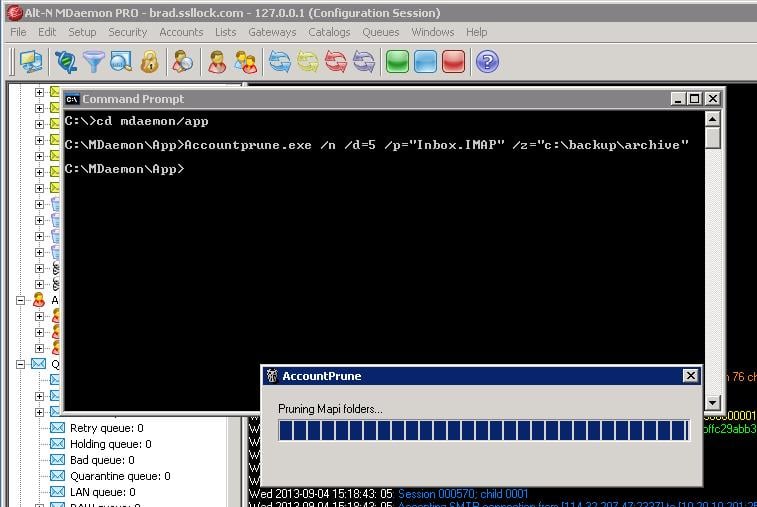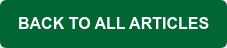MDaemon's pruning feature allows you to remove old data from the server and free up disk space. You may be familiar with the Public Folder Pruning settings under the Server Settings menu, or the Account & Mail Pruning settings under the Domain Manager, but did you know you can fine-tune your pruning settings using a Command prompt? The command line interface allows you to be very specific about what you want to prune. For example, you can prune (remove) messages that are a specified number of days old (say, 15 days) for a sub-folder of the inbox of a specific account, have those messages moved to a designated public folder, or just have the pruning information logged without actually deleting any data so that you can run this feature in test mode.
In the screenshot shown here, I've used the /n command to move messages from every user's Inbox folder (/p="Inbox.IMAP") that are over 5 days old (/d=5) to a zipped archive folder in the Backup directory (\z="c:\backup\archive").
For a comprehensive lesson on using Account Pruning, including all of its commands and proper syntax, view the AccountPrune.txt file, located in the MDaemon/App directory. This file explains all of the command parameters & provides examples of each.
Please share your comments if you have any questions.