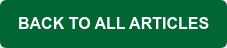By now you may have heard countless stories of businesses suffering data breaches because a bad actor was able to guess a user's email password. And while I certainly recommend using strong passwords, it's more important than ever that businesses bolster their email security by requiring users to use two-factor authentication. This is especially true as even some of the strongest passwords have been exposed in hacking incidents and published on the dark web.
Two-factor authentication (2FA) makes it harder for hackers to compromise an email account. Here are some examples of how it helps:
- It requires a second verification step – In addition to your password, 2FA requires a second piece of information, such as a code sent to your phone, a fingerprint, or a verification app. Even if a hacker steals your password, they won’t be able to log in without the second factor.
- It helps protect against phishing – Even if you accidentally provide your password to a phishing site, a bad actor still won’t be able to access your email without the 2FA code.
- It prevents unauthorized logins – If someone tries to access your email from an unrecognized device or location, 2FA will block them unless they can provide the second factor of authentication.
- It supports stronger security methods – Some 2FA methods use biometric authentication (fingerprint or facial recognition) or physical security keys, making it nearly impossible for hackers to bypass.
By enabling two-factor authentication on your email account, you significantly reduce the risk of being hacked, even if your password is compromised.
How to Require Two-factor Authentication for MDaemon Webmail Users
Your end-users are the last line of defense against hackers, and email is the most popular infiltration vector targeted by hackers. That's why I recommend MDaemon administrations require the use of two-factor authentication for users logging into MDaemon Webmail.
Two-factor authentication can be enabled for a specific MDaemon user, or for an entire group of users. In MDaemon Remote Administration, you'll find the account-specific settings via this path: Main | Account Manager | (user.name@example.com) | Web Services. You can enable this feature for an entire group by configuring an account template (Main | Account Templates) and then applying the template to a group via Main | Groups.
Watch our tutorial video to learn more:
MDaemon Webmail users can find instructions for configuring two-factor authentication here: https://knowledge.mdaemon.com/enable-two-factor-authentication-webmail-remote-administration
As the threat landscape continues to evolve, these stronger security measures will be crucial to protect businesses from phishing, hacking & sophisticated social engineering threats.