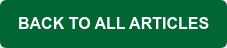While it may be more common to move to MDaemon from Microsoft Exchange or to move MDaemon from one server to another, it's also possible to move a single domain from one MDaemon server to another - without migrating the entire server.
Perform the following steps to migrate a domain from one MDaemon server to a different MDaemon server:
Make sure that the number of license seats on the newer MDaemon server can accommodate the number of users on the domain which you wish to add to it.
Step 1: On the new copy of MDaemon, create a new domain having the name of the domain that you'd like to migrate to the newer server.
You now have the desired domain created on the newer copy of MDaemon.
By default, MDaemon's user database is its "Userlist.dat" file (default location: "C:\MDaemon\App\Userlist.dat"). The following MDaemon Technologies knowledge base article describes the format of that fixed length text file:
MDaemon's Userlist.dat account database file format
https://knowledge.mdaemon.com/mdaemon-userlist-database-format
Step 2: Obtain a copy of the "Userlist.dat" file from the old copy of MDaemon.Step 3: Using a text editor such as Notepad or Notepad++, sort all of the records in the copy of the "Userlist.dat" file from the old copy of MDaemon. Since the first field in this file is the domain name, sorting all of the lines in the file will group all of the entries by domain.

Step 4: Make a backup of the "Userlist.dat" file from the newer copy of MDaemon for modification.
Step 5: Using the plain text editor of your choice, open both the copy of the "Userlist.dat" file from the newer copy of MDaemon and a copy of the "Userlist.dat" file from the older copy of MDaemon.
Step 6: Copy and paste all of the entries of the desired domain from the "Userlist.dat" file of the older copy of MDaemon into the "Userlist.dat" file of the newer copy of MDaemon and save your changes.

You now have the desired domain created on the newer copy of MDaemon and now have a userlist.dat file containing all of the accounts from the old domain on the old copy of MDaemon.
Step 7: Stop MDaemon on both the older and newer server and copy the user mailboxes of the domain in question (default location: "C:\MDaemon\Users\<DOMAIN_NAME>\") from the older copy of MDaemon to the same location on the newer copy of MDaemon. Remove any folders that may already be there from creating the domain. Be aware that the path on the new server MUST match the path in the userlist.dat file.

Step 8: Move the current "Userlist.dat" file of the newer copy of MDaemon to a location outside of the MDaemon "App" folder.
Step 9: Move the modified "Userlist.dat" file that you created into the MDaemon "App" folder of the newer copy of MDaemon.
You can now start the newer copy of MDaemon and the new domain, user accounts, and mailbox folders are now present there.
Looking for more tips & tricks?
Is there a topic you'd like us to discuss in a future blog post or video? If so, let us know in the comments section below! And if you're looking to switch from Microsoft Exchange Server, Microsoft 365 or any other mail server, we offer a fully-functional 30-day free trial of MDaemon.