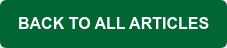If you’re like me, you want an email client that’s easy to set up, easy to use, and easy on the eyes, and if it works well with MDaemon, then that’s a huge plus!
An email client that fits these criteria quite nicely is eM Client, a full-featured email client that supports email, contacts, calendars and tasks, and works on a variety of platforms and devices. Its touch-friendly design makes eM Client the ideal messaging and collaboration tool for smartphones and tablets.
eM Client is simple, elegant, customizable and easy to set up. Its built-in calendar works seamlessly with MDaemon’s free/busy server to help users avoid scheduling conflicts when planning meetings and events.
It even integrates nicely with MDaemon’s XMPP chat server for convenient instant messaging and file sharing using the integrated chat bar.
There’s even a Mac OS version!
An Email Client that's Easy to Install and Configure. No hassles!
MDaemon users will find eM Client to be a viable alternative to Microsoft Outlook and other mail clients. Simple, hassle-free setup means users can be up and running in less than a minute by simply entering their email address and password. eM Client takes care of the rest!
To get started, download eM Client and then simply follow these steps.
- Launch the installer file & click Agree on the license agreement.
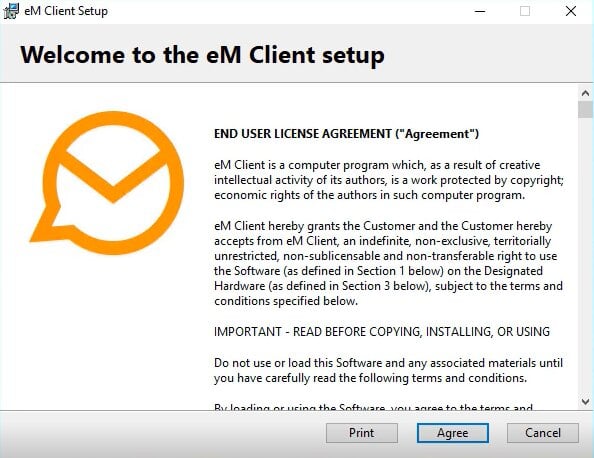
- Click the Install button.
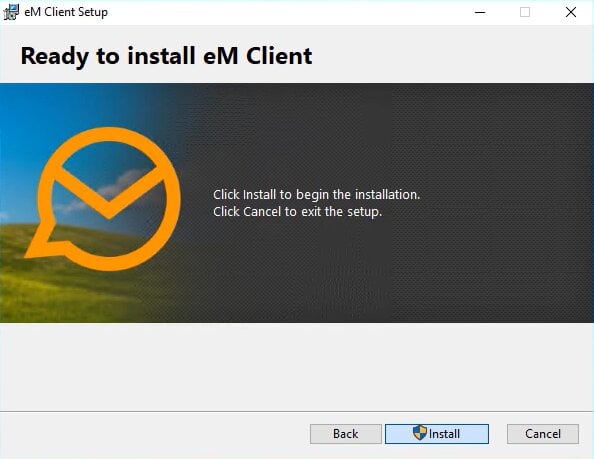 eM Client Install Button
eM Client Install Button - Leave the boxes checked if you’d like to set eM Client as the default email application, run at Windows startup, and launch eM Client after setup, and then click on Finish.
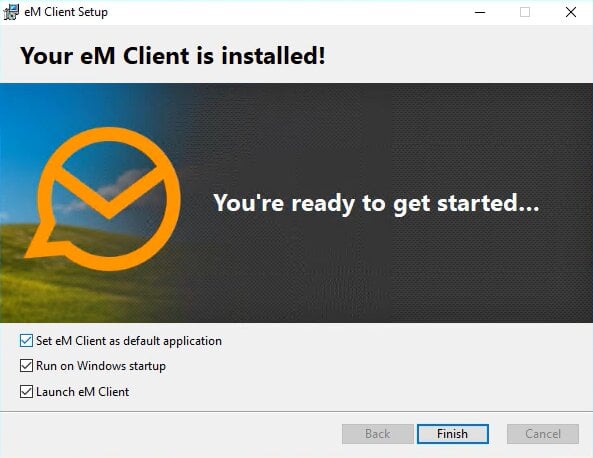
-
eM Client Install Startup Options
- Enter your email address, and then click Start Now.
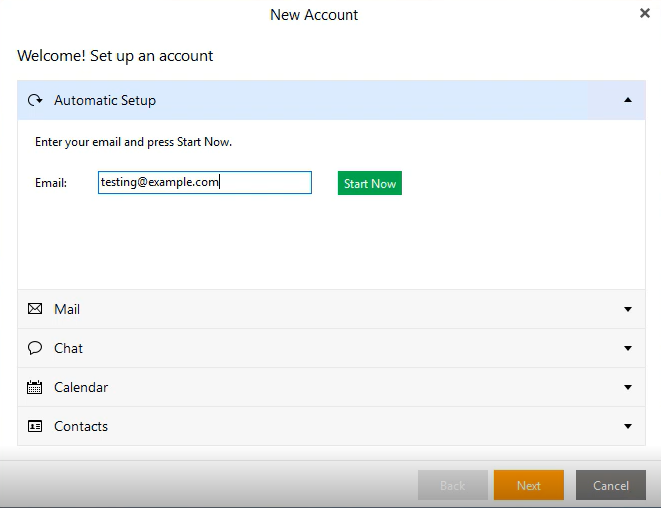 eM Client Email Address
eM Client Email Address - Enter your password, and then click Continue.
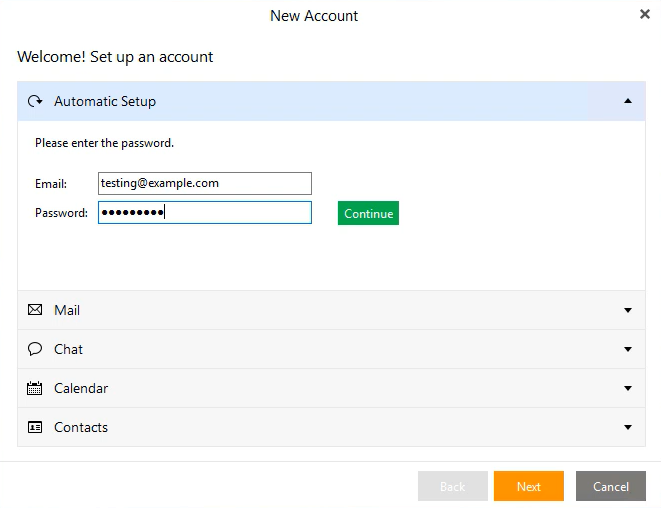 eMClient - Enter Password
eMClient - Enter Password - Verify your name and account name (your full email address), and then click Next.
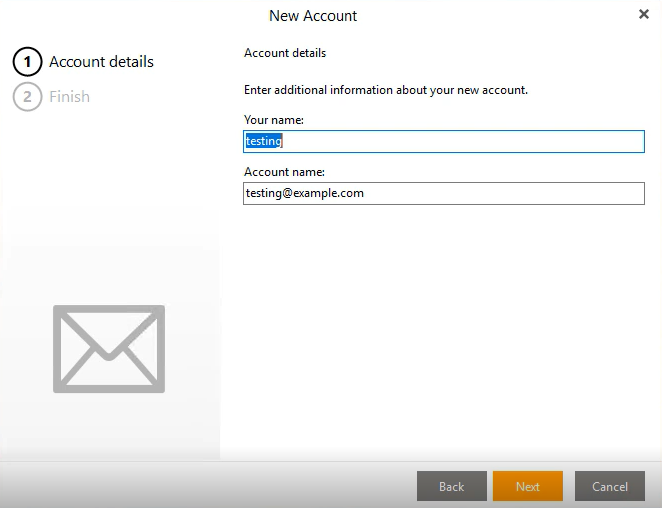 M Client Verify Account
M Client Verify Account - By default, email, calendars and contacts are automatically synced, and instant messaging via XMPP is enabled. Click on Finish to continue.
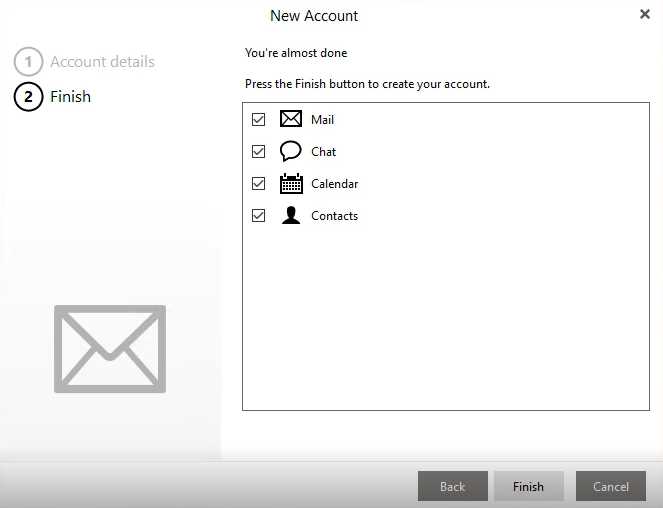 eM Client Sync Calendars and Contacts
eM Client Sync Calendars and Contacts
That’s it! You can now begin using eM Client with MDaemon!