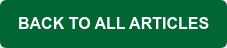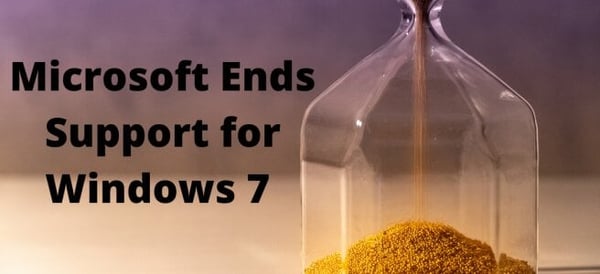
Today, Microsoft is ending support for Windows 7. And while MDaemon and Security Gateway continue to support Windows 7, it’s a good idea to consider updating your Windows installation or migrating to an updated system.
Fortunately for MDaemon and Security Gateway users, moving to a new server isn’t a complicated process.
Moving MDaemon to a New Server or OS
Moving MDaemon to a new server using the same directory path involves these tasks:
- On the existing server, remove the MDaemon system service.
- Deactivate MDaemon & its associated plugins.
- Copy the MDaemon directory to the same path on the new server.
- Install the same version of MDaemon on the new server.
- Activate MDaemon on the new server.
For more detailed instructions, you can follow the steps outlined in this knowledge base article to move MDaemon.
If you’re moving MDaemon to a different directory path on the new server, you’ll need to update a few configuration files to point to the proper path, but this process isn’t complicated. Simply follow the steps outlined here to migrate to the new server on a new path.
Moving Security Gateway to a New Server or OS
To move Security Gateway, simply make a backup copy of the Security Gateway database, shut down Security Gateway, install Security Gateway on the new server, and then restore the database file.
You’ll find step-by-step instructions for moving Security Gateway in this knowledge base article.
“Will my software stop working after Microsoft ends support for Windows 7?”
MDaemon and Security Gateway will continue to support Windows 7, but because Microsoft will no longer provide automatic security updates, it’s a good idea to move to a newer operating system to remain secure.
If you need help, our expert support staff is available to provide guidance.