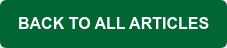Occasionally, our support staff will receive calls from end users who have forgotten their email password or are having issues logging into WorldClient. Users are then instructed to contact their mail server administrator for assistance. But what if users don't know who to contact for help, and don't know how to even find out who to contact? For some users, trying to track down the appropriate contact for help can lead to wasted time and lost productivity.